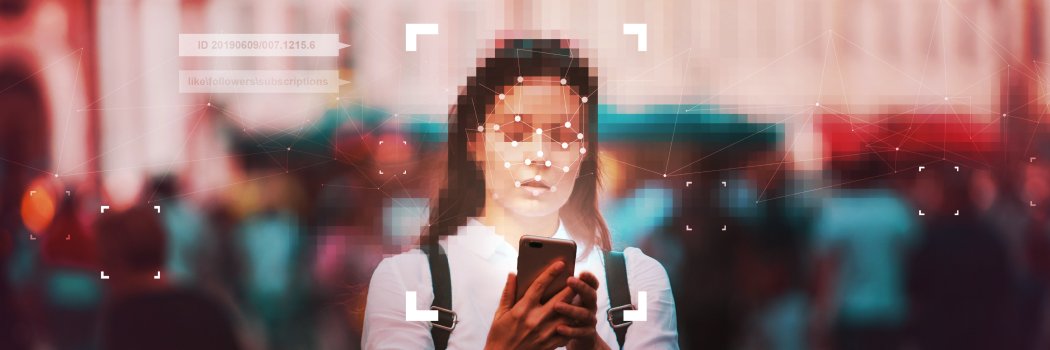Editorials Guide
After creating the customer journey steps, it’s time to create unique editorials you can map to each flow. Learn more about static and dynamic editorials.

Overview
InboxSuite is a marketing platform that allows you to create unique content in order to target your subscribers. These unique pieces of content or editorials, as we call them, are the key piece of the email marketing strategy.
It is important to have these unique editorials and map the customer journey steps by selecting the right flow for each editorial type.
As we have already covered in initial, triggered and advanced flow guides, each editorial has to be mapped accordingly with the flow they are supposed to be a part of.
Once this mapping is completed and AI is enabled, the flow will start running.
Getting started
After you’ve created customer journey steps with your dedicated client success manager, it is time to create unique editorials you can map to each flow.
Mapping should happen based on the flow type that you’ve created previously. For instance, Confirm Flows should contain unique Confirmation Editorials in which the content of this editorial should be written in a way to convince subscribers to click on the main CTA. In most cases it’s the Confirm button for the subscription. Similarly, Advertisement Flows should contain unique editorials that would be related to the advertisement you are doing.
Here is a small visualization of the editorials relation with the Flows.
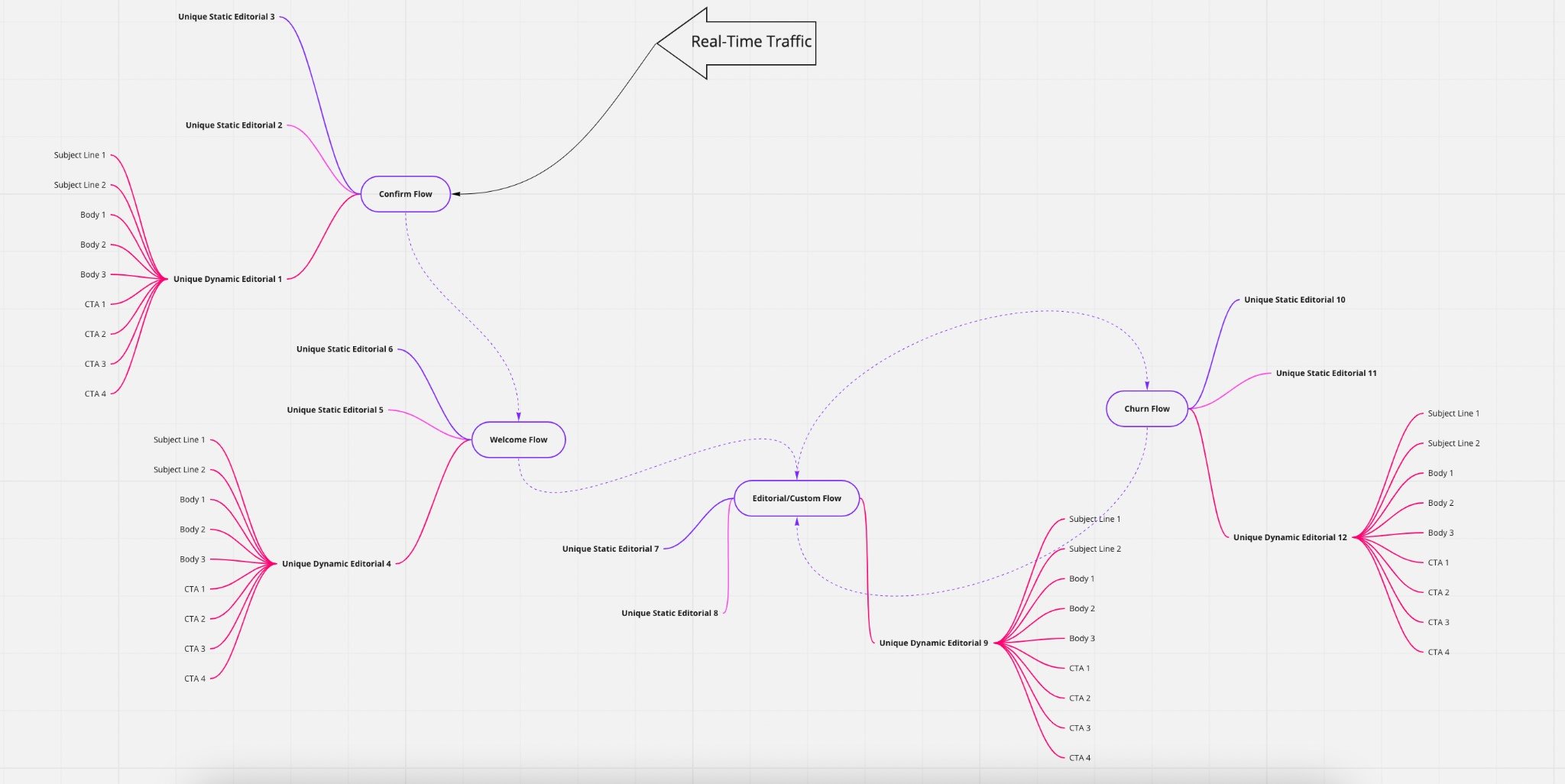
In the next sections, we will cover what static editorial and dynamic editorial are, as well as how to use them efficiently.
How-tos
How to set up Editorials?
Creating editorials is very straightforward at this stage. All you need to do is to go to Email and select Editorials from the navigation menu on the left handside.
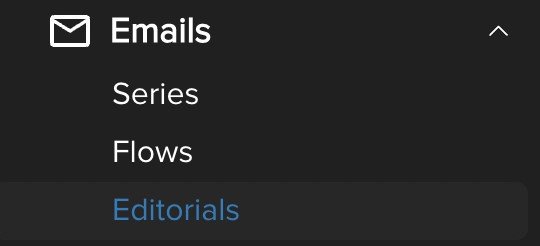
Once you are there, click on the Create New Editorial button.
First two settings that you will see are related to the Display name of your Editorial and Subject Line of your Editorial.

TIP: You can use personalisation in the subject line such as first name. You can also use emojis in the subject line. These types of touches can help your email to stand out from the crowd and with the engaging text, it could easily encourage your subscribers to open the email.
Next, you will see the Series section. This is the place you will be mapping your Editorial to the related Flow/Series. Please select the right Flow based on your customer journey that you created before together with your client success manager. We cover how to create flows in our guides: Initial Flows Guide, Triggered Flows Guide, and Advanced Flows Guides.
You may be wondering what the difference between Series and Flow is.
Flow refers to the Editorials that are being used in AI solutions. As you can see on the left side of the navigation panel under Emails, we have also separated sections for Flows and Series as settings of Flows require more attention. Whenever you enable auto planning, which we will cover in the next section, you will automatically have a Flow connected to it.
If you don’t enable Auto Planning, then the unique editorial will be available only under Series in which you can create manual campaigns, schedule, and segment.
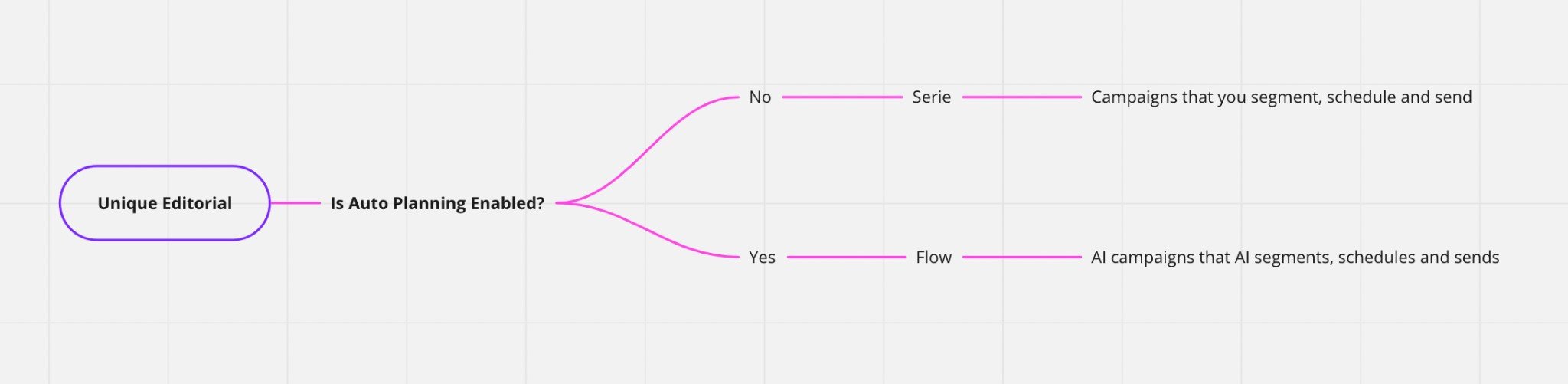
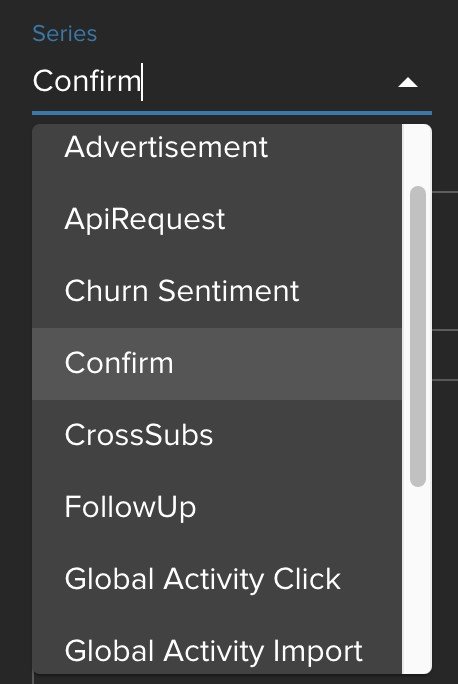
Now, when we tagged your Editorial, it is time to check the next setting called Provider Type and API URL.
You will have multiple options here.
Let’s start with Static Editorial.
Static Editorial is used when you don’t have any dynamic blocks within your HTML source code.
Dynamic blocks refer to the content piece that would display differently to different subscriber groups. This is different from personalisation. In personalisation you are passing information that belongs to the profile, while in dynamic content, you are displaying different blocks according to your dynamic content settings.
In Static Editorial, you don’t use the API URL.
Simple Provider is used when you have dynamic content. This is especially useful when you want to make an MVT. By using a simple provider, we can combine different independent email blocks with each other and make hundreds of different combinations. It works better for clients with high volumes as we will have more data to collect in order to compare independent email blocks. This is something we call Feed. Please check our Email Feeds Guide to see how to use this feature more efficiently. In order for Simple Provider to work, our developers will provide you with an API url in which you can update the API URL part of the setting.
Editorial by Params is the advanced version of Simple Provider. In this option, you are not only able to create dynamic content but are also able to display different content pieces to the subscriber group you select. For instance, you want your subscribers, whose traffic landing page detail is abc.com, to see a footer address from abc.com. Meanwhile, you want your subscribers, whose landing page detail is 123.com, to see a footer address from 123.com. In this case, we use Editorial by Params. Similar to Simple Provider, an API URL will be shared with you, so you can update the setting accordingly.
With Simple Provider and Editorial by Params options, we can pull the content from your website, RSS, 3rd Party Partners etc., and create subject lines, body of the messages, CTAs, images to be placed within your unique editorial.
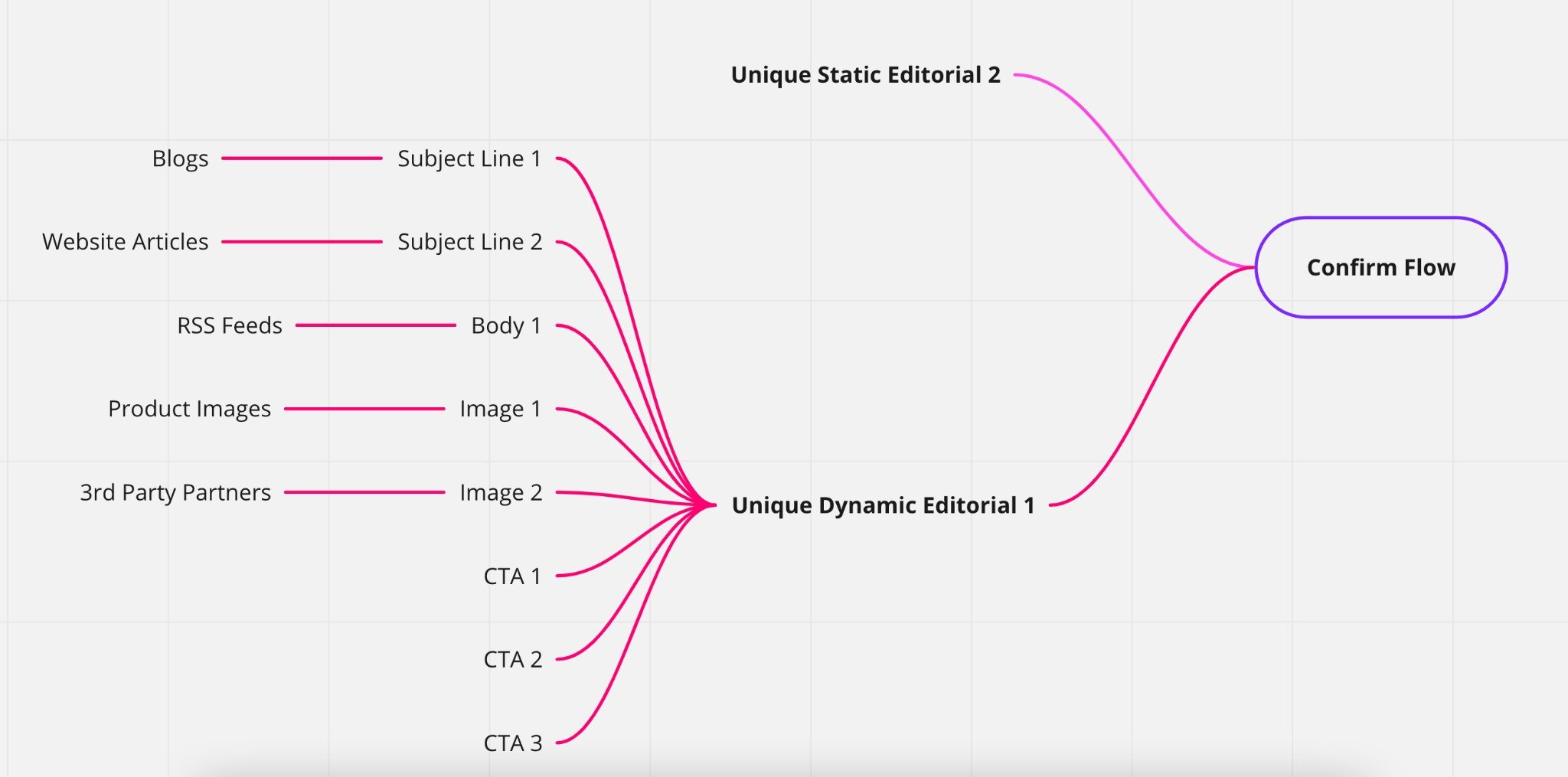
All these different modules of the emails can be later used for MVT optimisation, where each module has its own unique ID to identify. This will help you to understand which module is performing better compared to other modules and find out the best email template for your subscribers.
Our SVD recommendation engine also checks these different modules and without taking your time, will combine the best performing modules in order to target your subscribers.
Now that we covered the initial settings, let’s continue with uploading your creative.
In the HTML source, please put your HTML code.
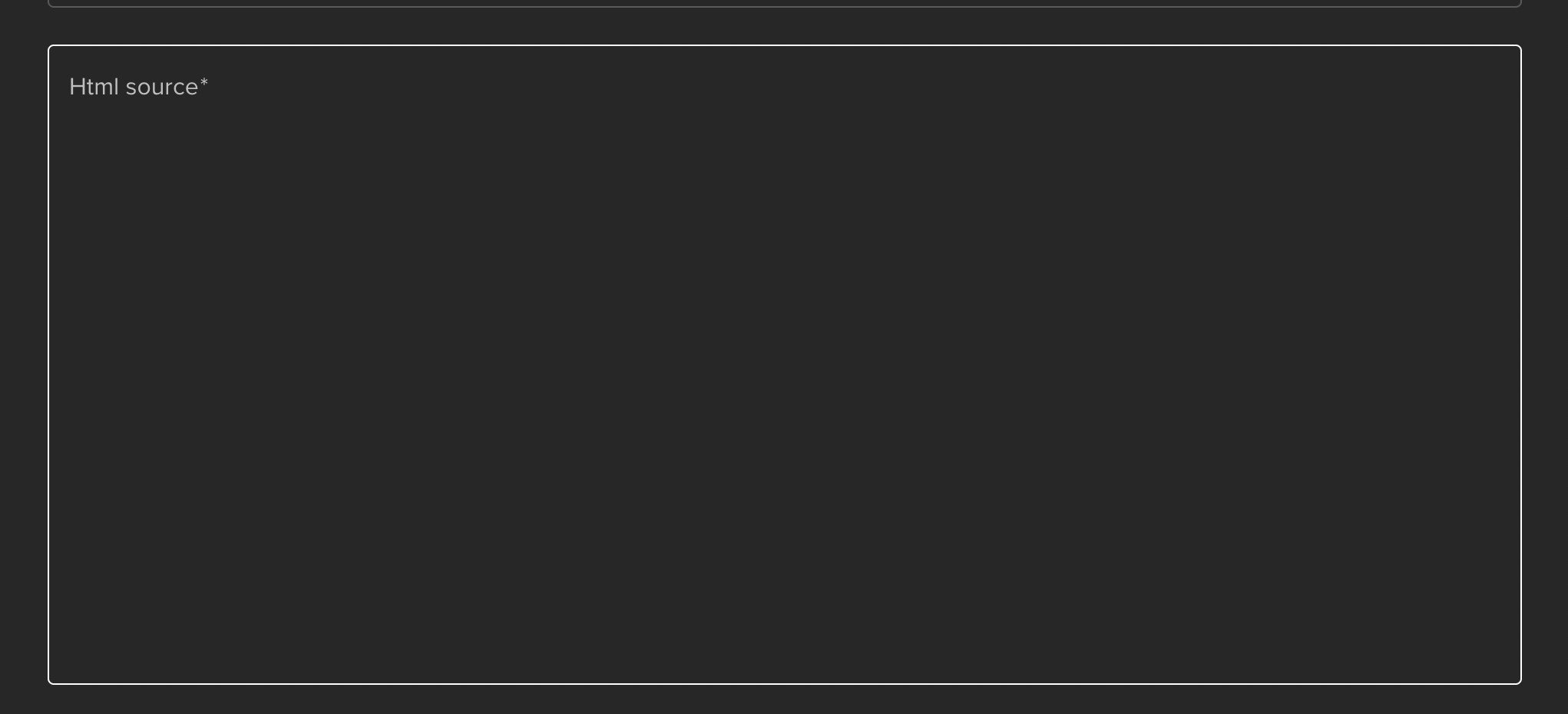
TIP: For Visual editor please use the Ampier builder. Ampier also hosts the images, so you can directly export your entire template to InboxSuite without a hassle. We cover more on that in our Ampier Guide.
How to upload images
Apart from Ampier’s solution for image hosting, we can also host your images on InboxSuite servers. In case of image uploading, please contact your dedicated client success manager by sharing the images for hosting. Then you will get a URL for hosted images to be used in your unique editorials.
One thing to remember here, for unsubscribe URLs you need to replace your link with ${unsub}. This is an obligatory substitute in order for your emails to comply with compliance policies.
Profiles who click on ${unsub} will be redirected to the unsubscribe page you will share with us during the configuration, and unsubscribe requests will be processed on our end immediately.
It may happen that for some of your advertisement editorials, you might have different unsubscribe pages. Don’t worry, we’ve got you covered!. By using our advanced unsubscribe parameter ${webhook_unsub} we can redirect the profile to the unsubscribe page you want.
TIP: Please always add your postal address to your footer. You can set up variables for repeated information such as footer address.
Another thing to keep in mind here is to use the ${confirm} parameter, if this is a confirmation editorial.
And finally, as we covered in our Subscriber Interests Guide, remember to add a preference center parameter in your HTML, which is ${subsman} together with some personalisation within the message editorial. Remember, people engage with the emails that are dedicated to themselves.
After that, let’s add your Text version of the HTML, too.
Great! You completed all the steps to Preview and Save your Editorial. But how about enabling AI features?
How to set up Auto Planned Editorials?
Up until now, you have created perfect Editorials by following each step and mapping it to the right flow. Now it is time to enable AI solutions.
Once you click on Auto Planning in the Editorial setting, a new frame will appear.
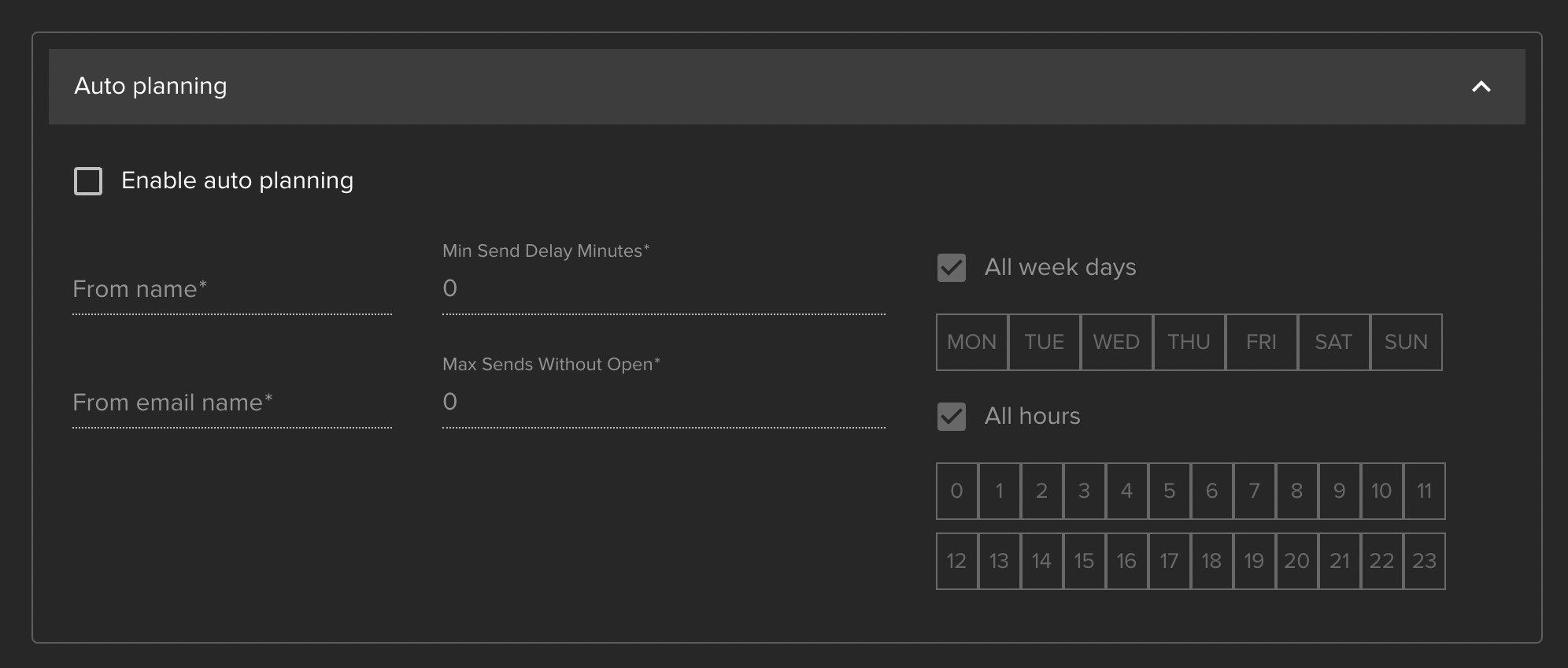
Let’s first check the checkbox.
Now remaining fields are available for you to fill.
From Name: This is the display name in the mailbox of the recipient. Please pick a name that represents your brand. It is important to use consistent brand names in order to build brand awareness.
From email name: This is the name that would be visible before the @ symbol of your domain address. It is important to have a different From email name for different types of email marketing practices. For instance, for a newsletter you can use “newsletter” as a name while for advertisement editorials you can use “marketing”. This might sound like a small detail but ISPs check every little detail at the end.
Min Send Delay Minutes: This gives you control over the AI decision mechanism, if you want to interfere with it. It enables you to tell AI when to send the exact editorial next time.
When to use it: There might be cases where your unique editorials could be sent next time after some interval period. In this case, you can use this option. Please keep in mind that Max minutes you can use is 250k. It’s recommended to set it to 0 or 240 for better performance.
Max Sends Without Open: Another control over the AI. As we covered it previously, AI does all these checks on behalf of you already. However, if you still want to tell AI to stop sending this editorial if there are no opens from it after X sends (On 1-1 level), this feature can help you.
Additionally, we have Days of the Week and Hours of the Day. If you leave a checkbox checked, AI will determine the best time to send this unique editorial which is strongly recommended to leave AI to decide that
When to use it: There might be scenarios where you need to launch a weekend newsletter, or special promotional offers for a specific period of time. In this case selecting Days of the Week and Hours can help you.
How to use Editorials Efficiently?
Now you know how to create the editorials and how to enable AI solutions. Let’s move on to how to use the editorials efficiently.
We mentioned that you can have multiple unique editorials under one Flow. Is this really needed? In fact, yes! It is good to give AI options to select the best editorial from different available options. If you limit the AI with just one unique editorial, it will not be able to find the best content for your subscriber for the selected Flow.
But you are not just limited to creating multiple unique editorials. As we covered, you can also have one unique editorial with different modular email blocks. This is even better, because AI would have capability to test not only different unique editorials against each other in the same flow but also have capability to test the unique editorial’s different email blocks against each other.
This would give AI hundreds of options to compare the result and at the end you can see which email blocks from which editorial in the flow perform better.
We can understand that you may not have a team to create different unique editorials all the time. Don’t worry, we’ve still got you covered!
With our Pro package, you will get direct access to the Ampier tool, where you can not only create your unique HTML templates but also create an AMP version of those templates and directly import it to the InboxSuite platform.
Summary
In InboxSuite, Editorials are the key piece of your email marketing practices. Understanding how to set them up and how to use them efficiently is critically important to have positive results. Please keep in mind that your dedicated client success manager is also available for you to answer any questions.
Read also
Black Friday email strategies, tactics, and tips to try in 2022
There is one great certainty in life: Black Friday will come around every year, and it will be here faster than you imagine. As the largest sale event of the year, it is a huge opportunity for marketers - especially when it comes to the email strategy. How not to miss it and use it wisely? What results should I expect? What types of emails perform best? Should I use automation? Is there technology that can improve my Black Friday efforts? How should a perfect email be designed? How to write a good email subject line? On the Black Friday eve, you may ask yourself many questions. The InboxSuite team provides answers and presents best strategies, tactics, and tips for the best selling event of the year.
7 Ways to Increase Results Using Artificial Intelligence
Artificial intelligence’s rapid development made this technology accessible to many industries and professionals, including marketers. Introducing AI to your email marketing activities is now easier than you think. Let’s dive in and learn more about how you can improve your email marketing results with the help of AI.
How Can Using AI in Email Marketing Help You Tackle Apple’s Privacy Changes with iOS 15?
For the last month, the most popular discussion topic in the email marketing community are Apple’s latest privacy updates. How will this change affect email marketing programs? Is it another apocalypse time for email? What can email marketers do to prepare and how can AI help us evolve our email marketing program? We’ll have a deep dive into the topic, bring you suggestions from experts, and help you become bulletproof for any regulation updates. Buckle up!
 Resources
Resources