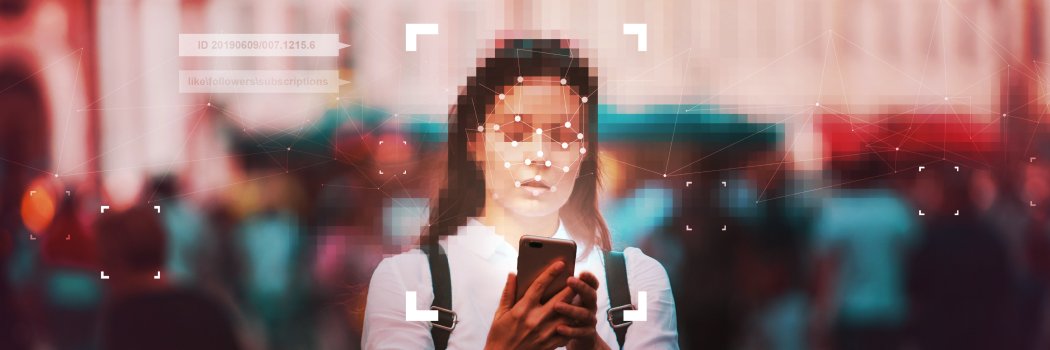Feeds Guide
Feeds is a system for preparing dynamic content, based on user preferences, according to predetermined rules.

Overview
Feeds - it is a system for preparing dynamic content, based on user preferences, according to predetermined rules.
You can use random data to build an email, or build relationships between blocks within specific emails for your campaigns. This allows you to increase the variability of outgoing content, which has a positive effect on the final result of the mailing, in particular, an increase in CTR.
Due to the dynamic characteristics of the content, the Delivery rate can significantly increase, since from the point of view of the ISP, the diversity of content in messages is perceived as different letters.
Getting started
Before you start using this service, you need to decide on the set of dynamic parameters present in the content and the logic of their behavior (dependent, independent, random).
It is also important to understand future sets of source types: text-only values, mixed values (text+file), and file-only data (text, video, audio, etc.).
Depending on the number of user profiles, the number of outgoing content variations (feeds) may change. Once you have decided on the main parameters of the feeds, you can start setting up.
How to
In the lower left corner of the active window, select the InboxSuite Manager function. Then, select InboxSuite Feeds.
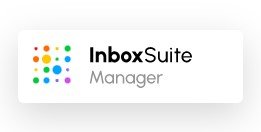
In the upper right corner, you can see the name of the website of your project. If there are several websites, you can see the available Feeds and Sources by switching between the websites.
How to create a Feed with text and/or numeric variables.
Our task is to create a feed with three variables: Subject, Body, CTA, each of which has two values.
|
Subject |
Body |
CTA |
img |
|
That's a good idea! |
Buying the car was a good idea. |
Let’s go |

|
|
What is an idea? |
An idea is a plan, suggestion, or possible course of action. |
The answer is this site |

|
1. Creating a new Content source.
Select Add sources

In the Add New Content Source section, fill in the following fields:
Select content source type: Select Predefined values.
Content source name: Enter a unique source name (for example, ‘Idea’).
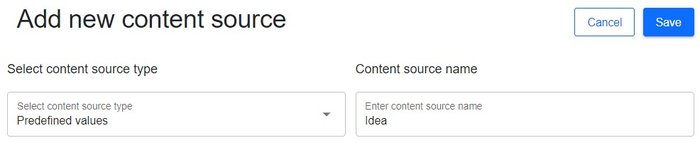
In the Settings section:
Set variable name: Enter a unique name for the text variable (for example, img).
Enter variable value: Enter the value of the variable. If you need to enter several values for a variable, then click on the Add value button (in our example, it is Image1.jpg, Image2.jpg).
To diversify the content, we will add more variables by clicking on the Add variable button.
Then, we save our new source by clicking on the Save button.
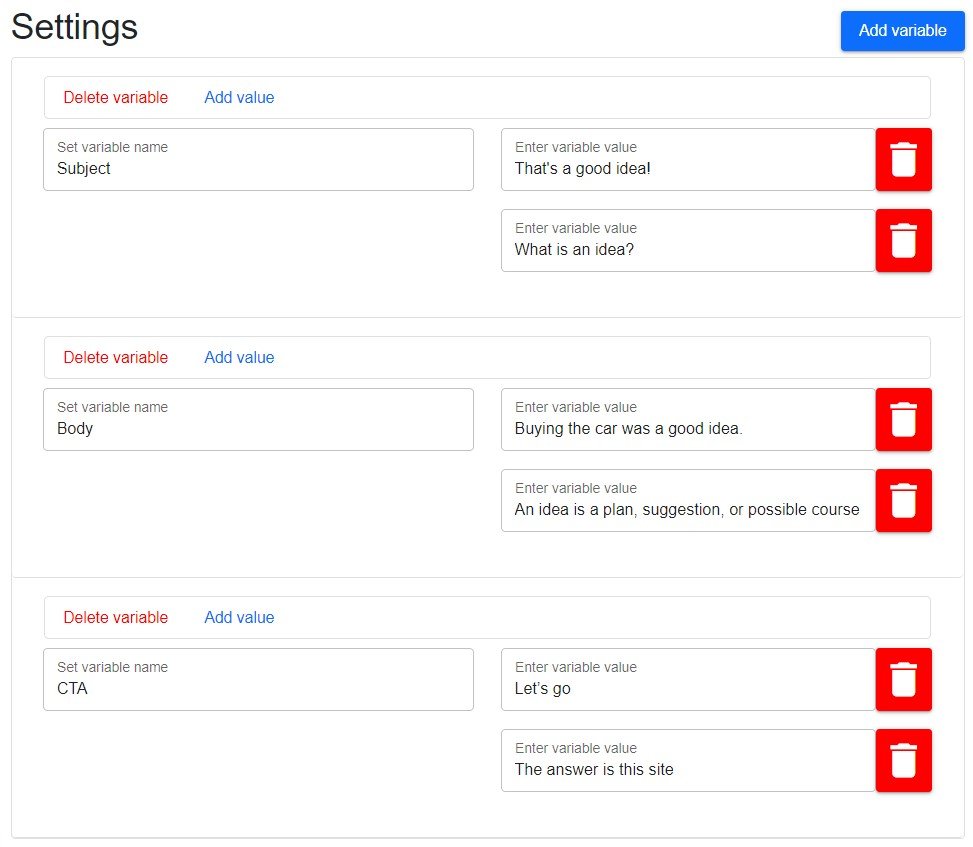
2. Creating a new Content source.
Select Add sources
In the Add new content source section, fill in the following fields:
Select content source type: Select Stored files
Content source name: Enter a unique source name (for example, “Area”).
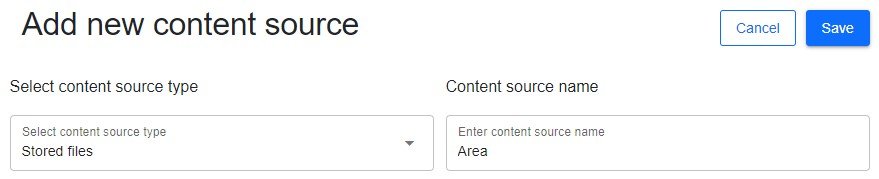
3. Creating a new Feed.
Select Compose feed to create a new feed.
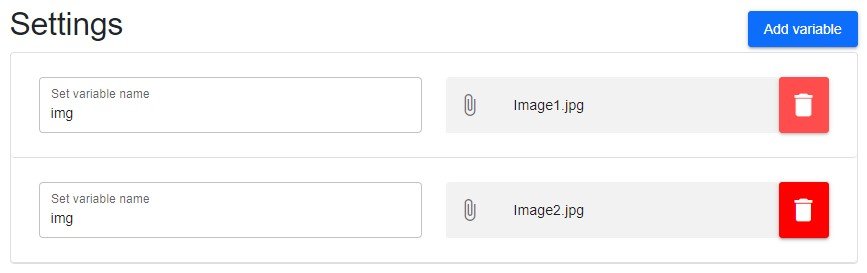
Feed name: Enter a unique name (for example, “Union”).
Short description: Enter a short description if required.
Perform multivariate testing (MVT): use the slider if the Feed has many variable values and you want to identify the most successful combinations of them (in the example, the MVT function is inactive, because 3 variables have only 2 values).
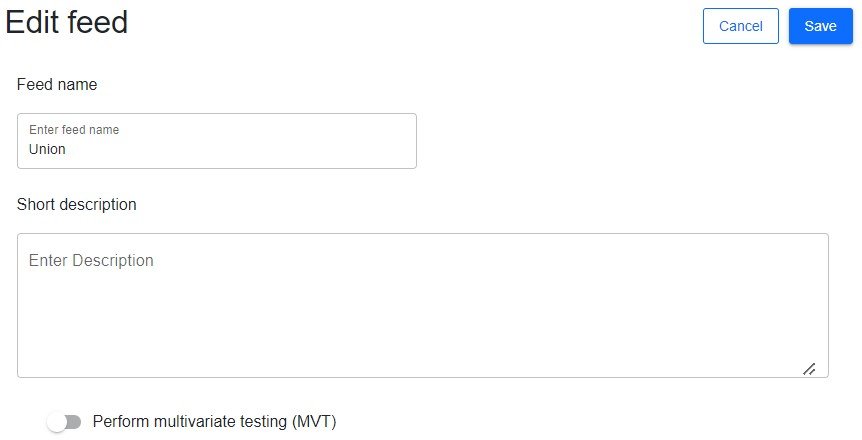
In the Content sources set section
In the Select content sources section, select the desired source (a feed consists of previously created or already existing sources).
If you need to add more than one source, click Add source.
After clicking on Advanced options, you can activate Synchronize values matching (check the box if you want to synchronize sources, for example, to let the first Subject value match the first Body, CTA, img values).
Save your new feed by clicking on the Save button.
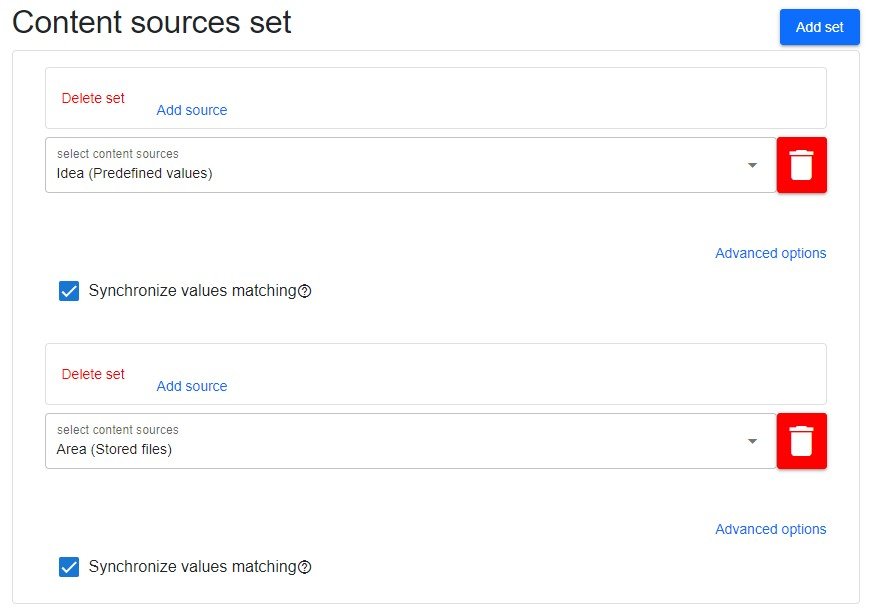
To use the feed in your content later, get its URL.
Next to the name of the required feed on the main page of the interface, select Copy Feed URL in the drop-down list.
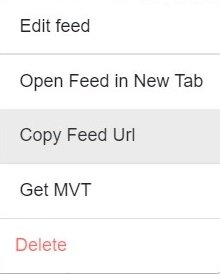
The following functions are also available for already finished feeds:
Edit feed: the function of editing a finished feed
Open Feed in New Tab: open a finished feed in a new tab
Get MVT: get an MVT report (if this feature was enabled).
This is what the values that were formed by the ‘Union’ feed look like.
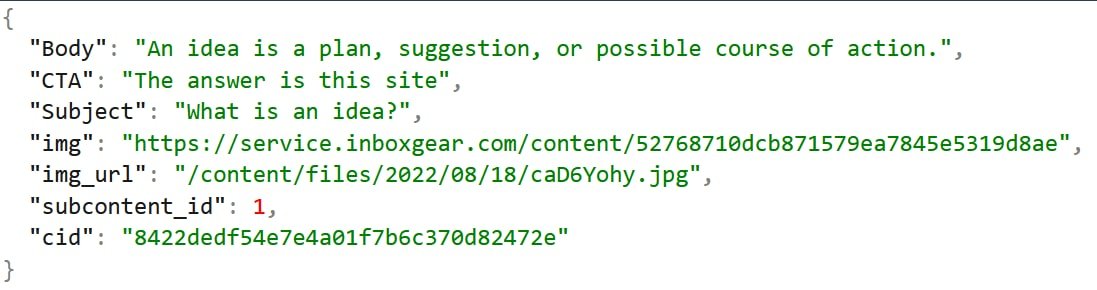
4. Creating a feed Editorial in InboxSuite.
In Provider type, select Simple provider to allow Editorial to receive data from the feed on direct request to the API URL.
When creating an Editorial, it is important to include the URL of your feed in the API URL field.
Use parameter substitutions in the text:
In the Subject field, instead of static text, use the following dynamic substitution: ${Subject}
In the Editorial text, instead of the static body text, use the following substitution: ${Body}. Instead of the CTA text, use the following substitution: ${CTA}.
In the Editorial text, replace the path of the image that is stored on the server with the ${img} substitution.
The names of the substitutions must match the names of the variables in the feed sources!
Summary
By using the Feeds service for your campaigns, you can significantly increase user engagement and achieve better results in your email marketing.
Using the service greatly facilitates the work of a marketer. The no code platform allows you to independently create truly high-quality content and keep the data up to date in a simplified way.
Read also
Black Friday email strategies, tactics, and tips to try in 2022
There is one great certainty in life: Black Friday will come around every year, and it will be here faster than you imagine. As the largest sale event of the year, it is a huge opportunity for marketers - especially when it comes to the email strategy. How not to miss it and use it wisely? What results should I expect? What types of emails perform best? Should I use automation? Is there technology that can improve my Black Friday efforts? How should a perfect email be designed? How to write a good email subject line? On the Black Friday eve, you may ask yourself many questions. The InboxSuite team provides answers and presents best strategies, tactics, and tips for the best selling event of the year.
7 Ways to Increase Results Using Artificial Intelligence
Artificial intelligence’s rapid development made this technology accessible to many industries and professionals, including marketers. Introducing AI to your email marketing activities is now easier than you think. Let’s dive in and learn more about how you can improve your email marketing results with the help of AI.
How Can Using AI in Email Marketing Help You Tackle Apple’s Privacy Changes with iOS 15?
For the last month, the most popular discussion topic in the email marketing community are Apple’s latest privacy updates. How will this change affect email marketing programs? Is it another apocalypse time for email? What can email marketers do to prepare and how can AI help us evolve our email marketing program? We’ll have a deep dive into the topic, bring you suggestions from experts, and help you become bulletproof for any regulation updates. Buckle up!
 Resources
Resources